How to remove the 'Get Windows 10' app from your PC and cancel your upgrade reservation
- Details
- Created on Friday, 26 June 2015 16:15
Starting on June 1st, 2015, millions of PCs and tablets around the world will begin to see the Windows 10 upgrade notification icon in the system tray, on all qualifying devices. That's because Microsoft has announced that the next version of its operating system will be arriving on July 29.
Now there is a slight chance that some Windows users won't want to move quickly to the new version of the operating system. Some users might feel they want to stay a little longer with Windows 7 or Windows 8.1, or they feel that Windows 10 isn't quite ready. For those people, I will show you how you can remove the icon from the system tray and how to cancel your reservation.
The Windows logo icon in the system tray didn't magically appear on your PC. It was the update KB3035583 that handled the notification preparing your computer for Windows 10.

KB3035583 was originally an update released back in April, Microsoft offered it as an optional update for Windows 7 and Windows 8.1 machines. Today, the software maker is changing the priority of the update to "Recommended", which will force the update to download and install automatically via Windows Update.
Cancel reservation
If you reserved your copy of Windows 10, but you just realized that you don't want to upgrade, you can easily:
1- Right-click the system tray icon and select Check your upgrade status.
2- Click the Cancel reservation link. If you don't see the link, click the hamburger button in the top-left, click View information, and then click the Cancel reservation.
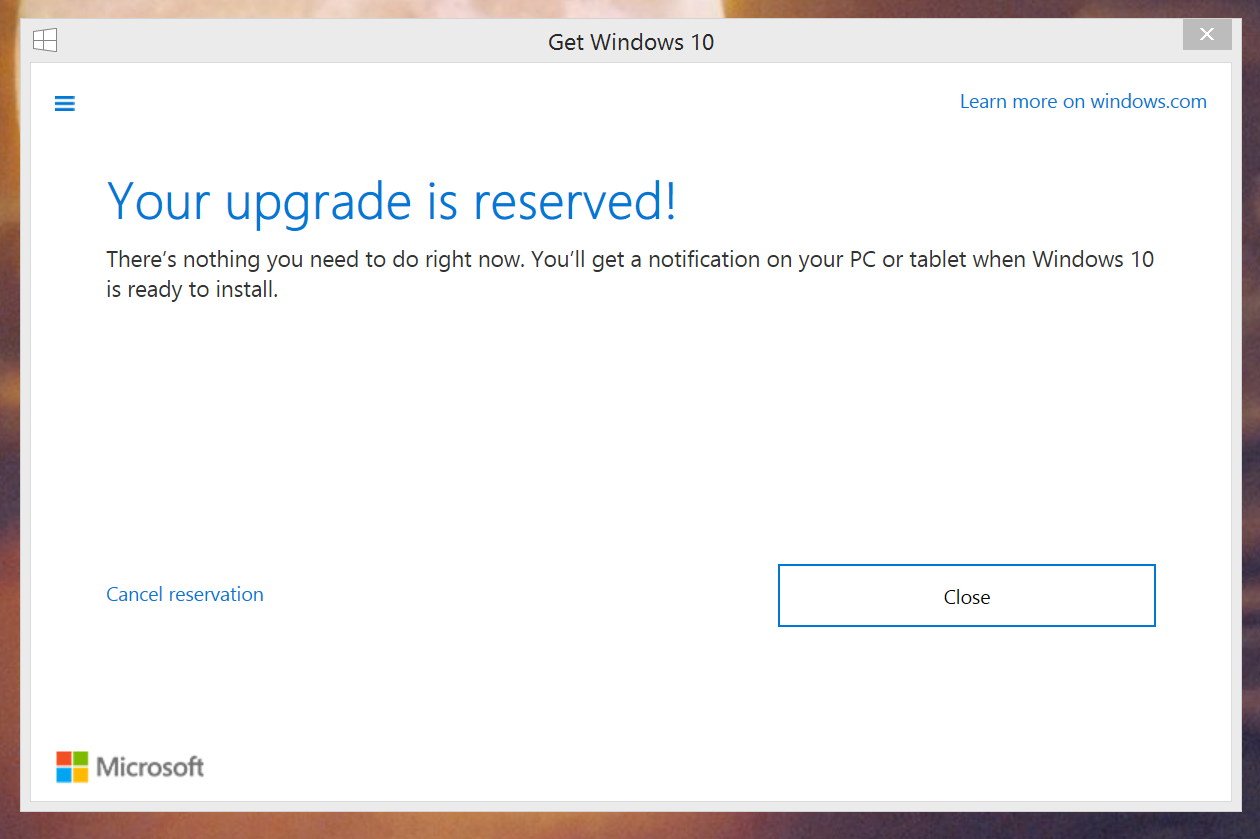
That's it.
Removing the "Get Windows 10" app
If you're prompted to reserve your free copy of Windows 10, it means that your device is ready to receive the new version of the operating system. You'll be asked to enter your email address to confirm your reservation, but if you don't want to upgrade or get reminded, you can easily:
1- Go to Control Panel > Programs and Features > Installed Updates.
2- Do a search for KB3035583, double-click it, and then click Yes, to uninstall the update.
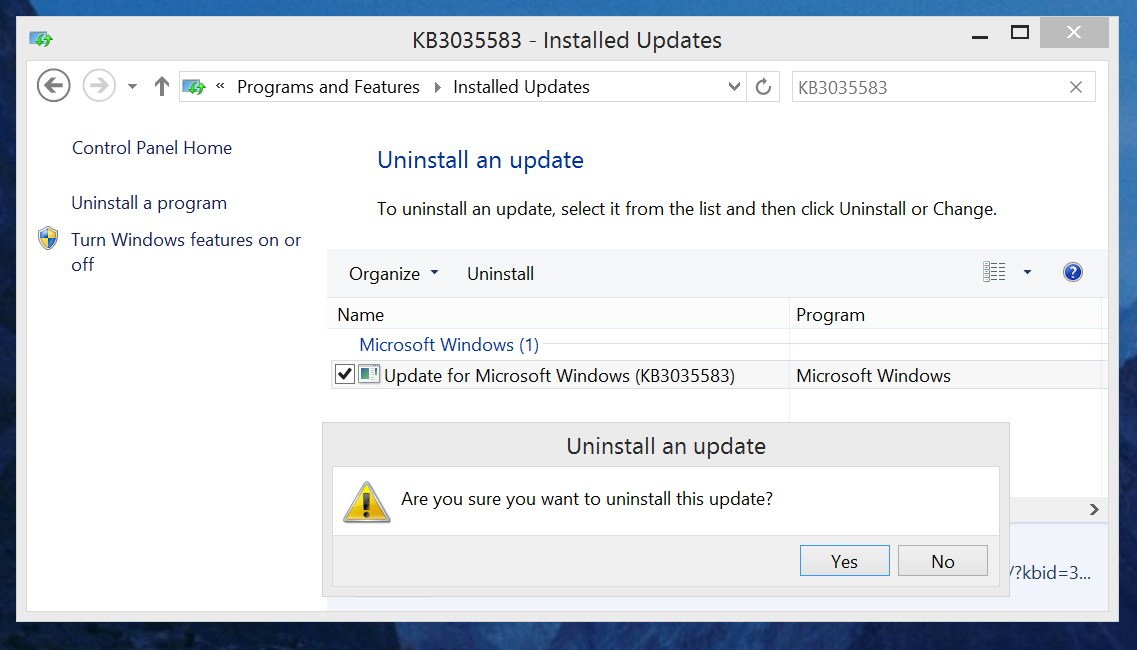
3- Reboot your computer, and you'll be good to go.
If you can't remember whether you reserved your copy, you can check your upgrade status. To do so go to the Control Panel > Windows Update, and you'll notice the "Windows 10 Upgrade reserved" message.
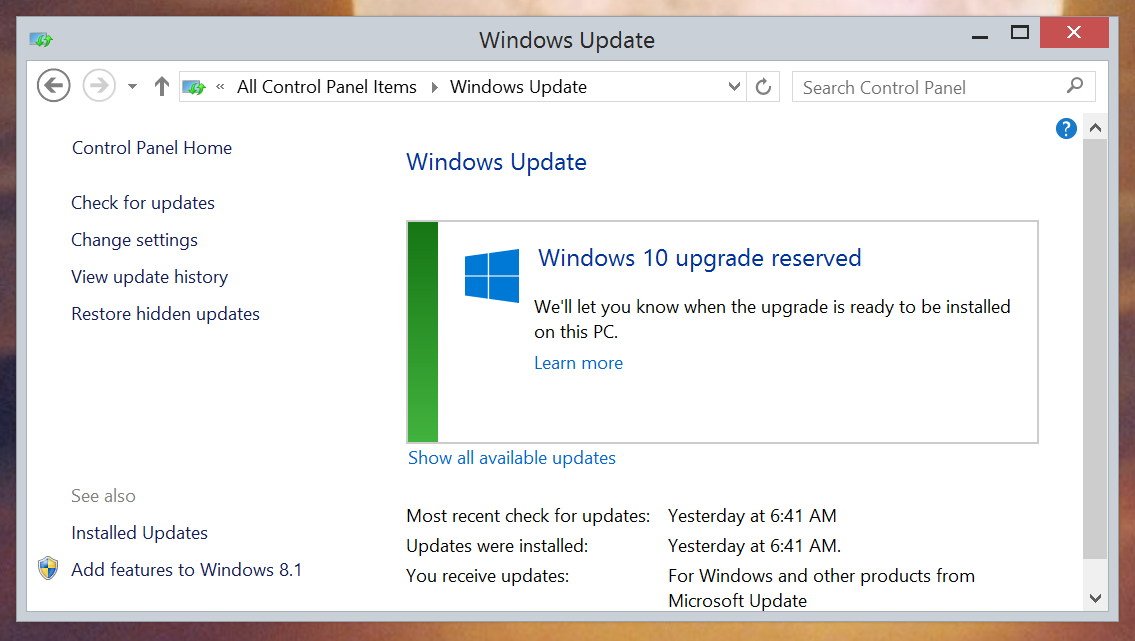
It's worth noting that Windows 10 is a major update to the operating system, and this is the first time in history that Microsoft will be offering users a chance to upgrade free of charge. However, Windows 10 will not be free forever, there is a limited time to get the update. While the company is opening the doors to reserve a copy of the operating system on June 1st (some users even received the notification on May 31st), the company will only offer the free upgrade until July 29, 2016 (one year to be exact).
After this time, those who didn't take advantage of the upgrade will have to pay full price.
Reserving your upgrade again
Now, if you change your mind, you can always download and install the update KB3035583, and reserve your copy of Windows 10.
In conclusion
I encourage you to reserve your upgrade of Windows 10. This next version is looking to be an awesome operating system, just like Windows XP and Windows 7. But we also have to understand that there will be a lot of users that might feel annoyed by being prompted to upgrade, and there will be users feeling that Windows 10 isn't for them.
Will you be reserving your Windows 10 upgrade? Let us know in the comments below!
What We Offer
Faq Posts
- What is Conduit Search (search.conduit.com)?
- How Do I Remove Antivirus Security Pro
- How does Email Work?
- What's the difference between http & https?
- How Do I Setup Microsoft Outlook?
- How to remove the 'Get Windows 10' app from your PC and cancel your upgrade reservation
- What factors affect DNS propagation time
Benefits

No matter what the trouble is
Simply call our number and
We will do the rest!

Systems plagued with
malware & viruses
cost time & money. We
help reduce the risks.

Systems with less downtime
lead to a more productive
work environment.
Contact Information

7-841 Sydney St Suite 413
Cornwall ON K6H 7L2

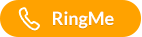

Email: This email address is being protected from spambots. You need JavaScript enabled to view it.
Submit Your Request Here.