How does Email Work?
- Details
- Created on Monday, 16 September 2013 20:24
- Written by by Marshall Brain and Tim Crosby
Every day, the citizens of the Internet send each other billions of e-mail messages. If you're online a lot, you yourself may send a dozen or more e-mails each day without even thinking about it. Obviously, e-mail has become an extremely popular communication tool.
Have you ever wondered how e-mail gets from your computer to a friend halfway around the world? What is a POP3 server, and how does it hold your mail? The answers may surprise you, because it turns out that e-mail is an incredibly simple system at its core. In this article, we'll take an in-depth look at e-mail and how it works.
An E-mail Message
According to Darwin Magazine: Prime Movers, the first e-mail message was sent in 1971 by an engineer named Ray Tomlinson. Prior to this, you could only send messages to users on a single machine. Tomlinson's breakthrough was the ability to send messages to other machines on the Internet, using the @ sign to designate the receiving machine.
An e-mail message has always been nothing more than a simple text message -- a piece of text sent to a recipient. In the beginning and even today, e-mail messages tend to be short pieces of text, although the ability to add attachments now makes many messages quite long. Even with attachments, however, e-mail messages continue to be text messages.
E-mail Clients
You've probably already received several e-mail messages today. To look at them, you use some sort of e-mail client. Many people use well-known, stand-alone clients like Microsoft Outlook, Outlook Express, Eudora or Pegasus. People who subscribe to free e-mail services like Hotmail or Yahoo use an e-mail client that appears in a Web page. If you're an AOL customer, you use AOL's e-mail reader. No matter which type of client you're using, it generally does four things:
- Shows you a list of all of the messages in your mailbox by displaying the message headers. The header shows you who sent the mail, the subject of the mail and may also show the time and date of the message and the message size.
- Lets you select a message header and read the body of the e-mail message.
- Let's you create new messages and send them. You type in the e-mail address of the recipient and the subject for the message, and then type the body of the message.
- Lets you add attachments to messages you send and save the attachments from messages you receive.
Sophisticated e-mail clients may have all sorts of bells and whistles, but at the core, this is all that an e-mail client does.
What We Offer
Faq Posts
- What is Conduit Search (search.conduit.com)?
- How Do I Remove Antivirus Security Pro
- How does Email Work?
- What's the difference between http & https?
- How Do I Setup Microsoft Outlook?
- How to remove the 'Get Windows 10' app from your PC and cancel your upgrade reservation
- What factors affect DNS propagation time
Benefits

No matter what the trouble is
Simply call our number and
We will do the rest!

Systems plagued with
malware & viruses
cost time & money. We
help reduce the risks.

Systems with less downtime
lead to a more productive
work environment.
Contact Information

7-841 Sydney St Suite 413
Cornwall ON K6H 7L2

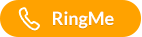

Email: This email address is being protected from spambots. You need JavaScript enabled to view it.
Submit Your Request Here.